NodeJS for Python and PyCharm Developers
NodeJS for Python and PyCharm Developers¶
If you’re a Python veteran, you probably don’t think too much about the Python interpreter itself. Sure, you think about different versions and virtual environments. But it isn’t like you won’t have one.
For frontend development, though, it’s quite different. You likely think: “Ugh, I have to run my frontend code through a browser.” These days, though, JavaScript has escaped the browser via Node.js, an environment which resembles Python in many ways.
In particular, with Node, you have a command-line program which can load and interpret JavaScript and print the result. Equally, with the bundled npm as a package manager, the world of Node provides a way to do JavaScript development, targeting a browser, but without a browser.
In this article we’ll take a quick look at how PyCharm works as an IDE for JavaScript development.
Overview¶
- Run the Node.js interpreter from PyCharm
- Configure interpreter settings and packages
- Discuss Node-style virtual environments
Running JavaScript Code¶
Let’s presume I’ve installed Node via their installer, Homebrew, or
one of the many other ways. If we have a hello_node.js file in
my project, we can execute it via the Node interpreter exactly the
same ways we do Python code. For example, this hello_node.js
file:
console.log('Hello Node');
...can be executed from the command line with the node command,
just like we use for python:
$ node hello_node.js
Hello Node
In PyCharm we can easily run Python code using an installed Python interpreter. The same is true for JavaScript code with an installed Node interpreter:
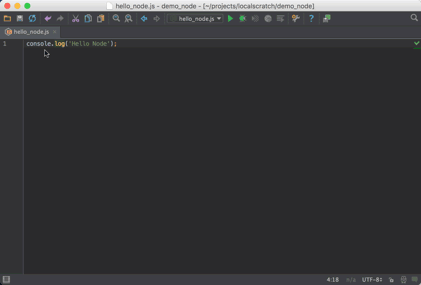
In this example, we do a right-click on the tab and choose “Run”. PyCharm creates a “Run Configuration” and executes the code in a tool window. Except in this case, the run configuration isn’t of Python Run Configuration. It is a Node.js Run Configuration:
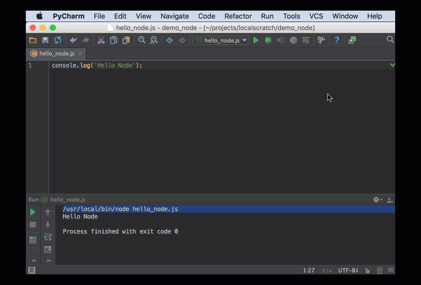
Configuring the Interpreter¶
Where did PyCharm find the Node executable and what options are there
for configuring it? In the PyCharm preferences, the JavaScript
panel holds this information:
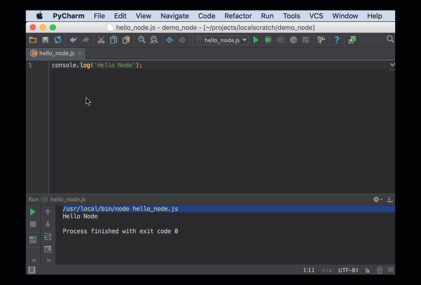
Just like with PyCharm’s “Python Interpreter” settings, you can
point to the executable on disk for Node. PyCharm gives a visual
way to manage Python packages, instead of running pip from the
command-line. Same with Node: this window also lets you manage
packages instead of running npm from the command line.
JavaScript Virtual Environments?¶
In Python we are taught to develop in isolation using virtual environments. How does that work in Node, and how does PyCharm support it?
First, Node is designed around a two-tier global and project
node_modules directory for packages. In the case where you
want full isolation, most people use nvm as a way to have multiple,
isolated versions of Node. Once this is in place, configure
your PyCharm project to point at the correct executable for the
nvm-managed Node environment.
Isn’t This Like WebStorm?¶
This is just a brief introduction of Node.js for Python developers, showing how it hooks up in PyCharm. We’ll cover much more, particularly in the section on package.json files.
Many Python developers might ask: should I use WebStorm for my frontend development and PyCharm for my backend development? While WebStorm does provide a UI more focused on JavaScript development, both IDEs share the same IntelliJ foundations and JavaScript machinery. As such, you can do your frontend development while staying in PyCharm.
Wrapup¶
In this article we showed how the world of JavaScript exists outside of the browser, in a command-line interpreter that should be familiar to Python developers. JavaScript can be executed by the Node interpreter as a first-class part of PyCharm, just like running Python code.